Safe Roblox Gaming For Your Child
Monitor, understand, and celebrate your child's gaming adventures with automated highlight reels and summaries.




Highlights delivered
Since we exist our platform has delivered Video Stories to parents and their kids helping them to engage and talk about video games.
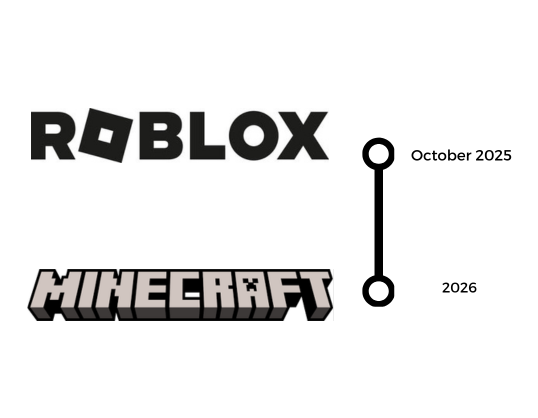
Group Play with Trusted Friends
Kids play popular games together in private groups with real-life friends and classmates you invite
Private Voice Chat
Friends embark on adventures together using our safe, monitored voice chat
AI Powered Highlight Video's
AI supervises and monitors sessions. Get highlight reels and gameplay summaries automatically
Guardian Parent App
Manage the digital playground from your phone. Easy signup, full control
Joinmy.gg
Safe environment for kids to launch Roblox and find their friends in their trusted groups.
Age Appropriate
Create (personalized after trial) content plans tailored to your preference and goals. Adjust them anytime to fit your changing needs.
Transform Your Parenting
Today
Frequently Asked Questions
Hey there, fellow parent! I'm writing this as if I'm just like you—juggling work, school runs, and the endless "Can I play Roblox now?" questions. When I created GuardianGamer (GG), I was like will parents be skeptical: What's this cloud gaming thing? And AI watching my kid's games? Sounds fancy, but is it worth it? Turns out, our team created for you the perfect digital sitter who lets your kids have fun while texting you the highlights (literally). No tech jargon here—just straight talk from one average mom/dad to another.
Let's dive in!
Heidi, CEO GuardianGamer








